% # @ : / + ? & ! $ ; = , ' ( ) *Make sure your credentials do not contain unsupported characters such as spaces, quotes, or backslashes to avoid configuration errors.
cPFence can now send email notifications either via the local mailx utility or through your SMTP server. This flexibility allows for more control over how email notifications are delivered. If you are experiencing issues with email notifications, follow the steps below to troubleshoot.
Step 1: Choose Between Local Mail or SMTP for Notifications
By default, cPFence uses the local mailx utility. However, you now have the option to use an SMTP server for email notifications. To enable or disable SMTP for notifications, use the following methods:
Method 1: Using the WebUI (Recommended)
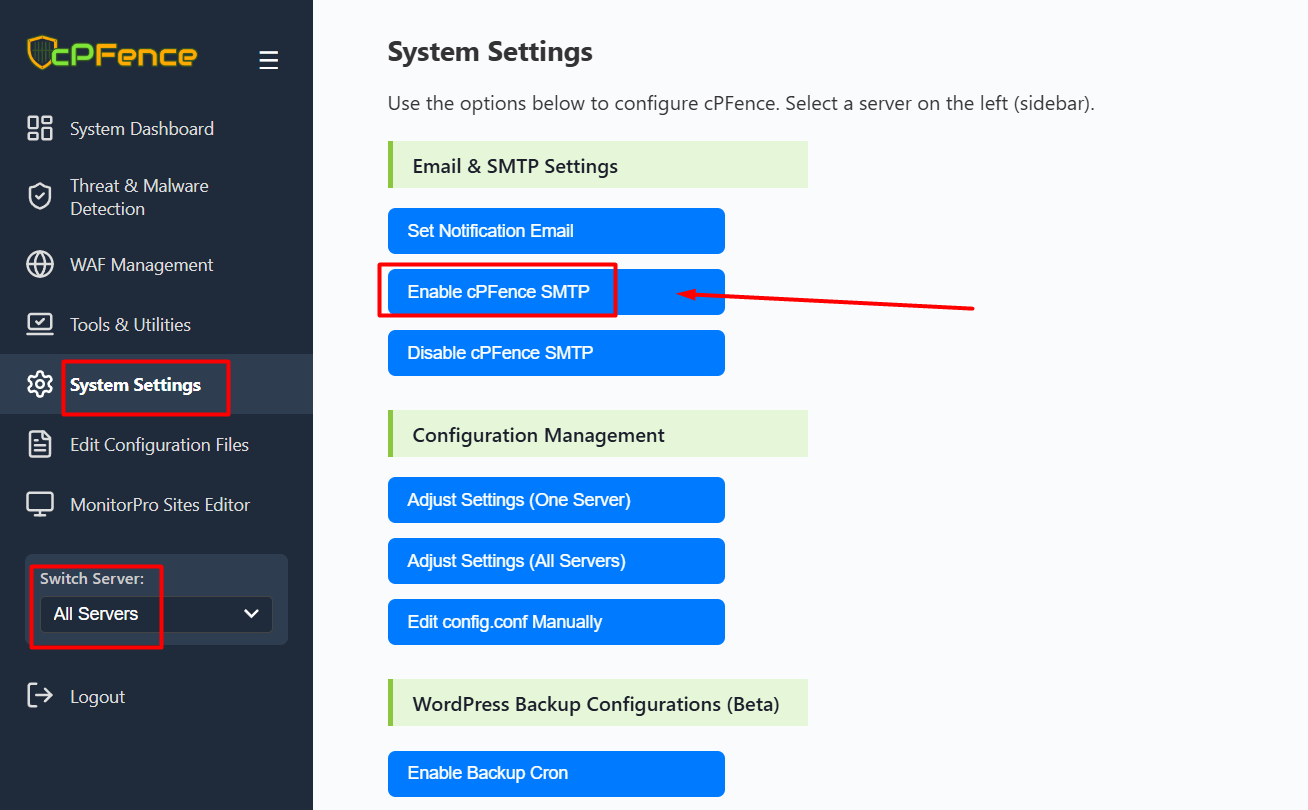
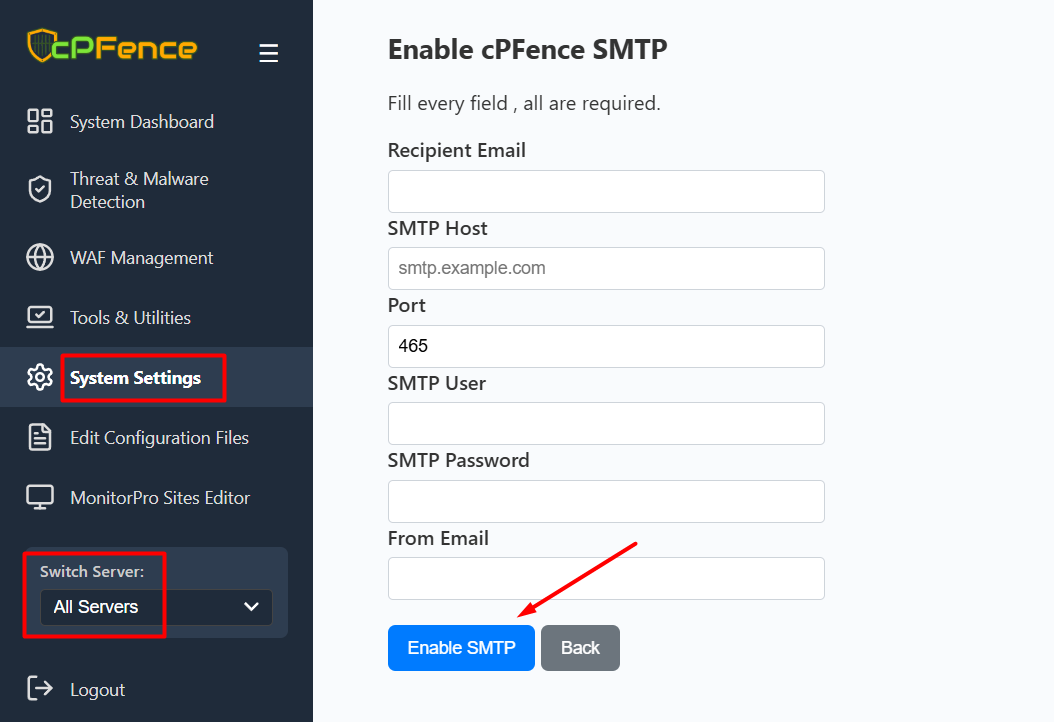
To configure SMTP using the WebUI, follow these steps:
- Go to System Settings from the left sidebar.
- Click on Enable cPFence SMTP.
- Fill in all required fields:
- Recipient Email
- SMTP Host
- Port (e.g., 465 for SMTPS)
- SMTP User
- SMTP Password
- From Email
- Click Enable SMTP.
If "All Servers" is selected, this will apply the configuration to every server in your cluster at once.
Method 2: Using the CLI
- Enable SMTP Notifications:
cpfence --enable-cpfence-smtp- Disable SMTP Notifications:
cpfence --disable-cpfence-smtpIf you prefer to use the local mail system instead, simply disable SMTP using the above command.
Step 2: Send a Manual Test Email
You can manually send a test email to check if your email configuration is functioning properly. For SMTP, use the following command to send a test email:
mailx -v -s 'SMTP Test Email from cPFence' [email protected] <<< 'This is a test email to confirm the SMTP configuration for cPFence notifications.'Replace [email protected] with the email address where you'd like to receive the test email.
Step 3: Check Email Logs for Delivery Issues
If you don't receive the test email, it's recommended to check the mail logs on your server for more detailed information. Run the following commands to check the logs:
tail -f /var/log/postfix.logand
tail -f /var/log/mail.logThese logs will help you identify any errors or issues in the email sending process.
Read More : How to Resolve Issues with SMTP Not Sending Emails in cPFence?
Step 4: Investigate Further If Emails Are Not Received
If you still do not receive the test email, you may need to further investigate the email configuration on your server. Check your DNS settings, email routing configurations, and ensure that SPF, DKIM, and DMARC records are properly configured to avoid emails being marked as spam.
Need Further Assistance?
If you encounter any issues or need additional help, feel free to reach out to our support team via your client portal.

