cPFence Owl™ is a smart 24/7 monitoring system that provides advanced security features, including automated actions and instant malware blocking. You can enable or disable the Owl module easily using the modern WebUI or from the command line—whichever you prefer.
cPFence includes a browser-based WebUI that is fully mobile-friendly, allowing you to manage Owl Monitoring on any server from your desktop or phone. You can select a specific server or manage all servers at once using the sidebar dropdown.
Enable or Disable cPFence Owl via WebUI (Recommended)
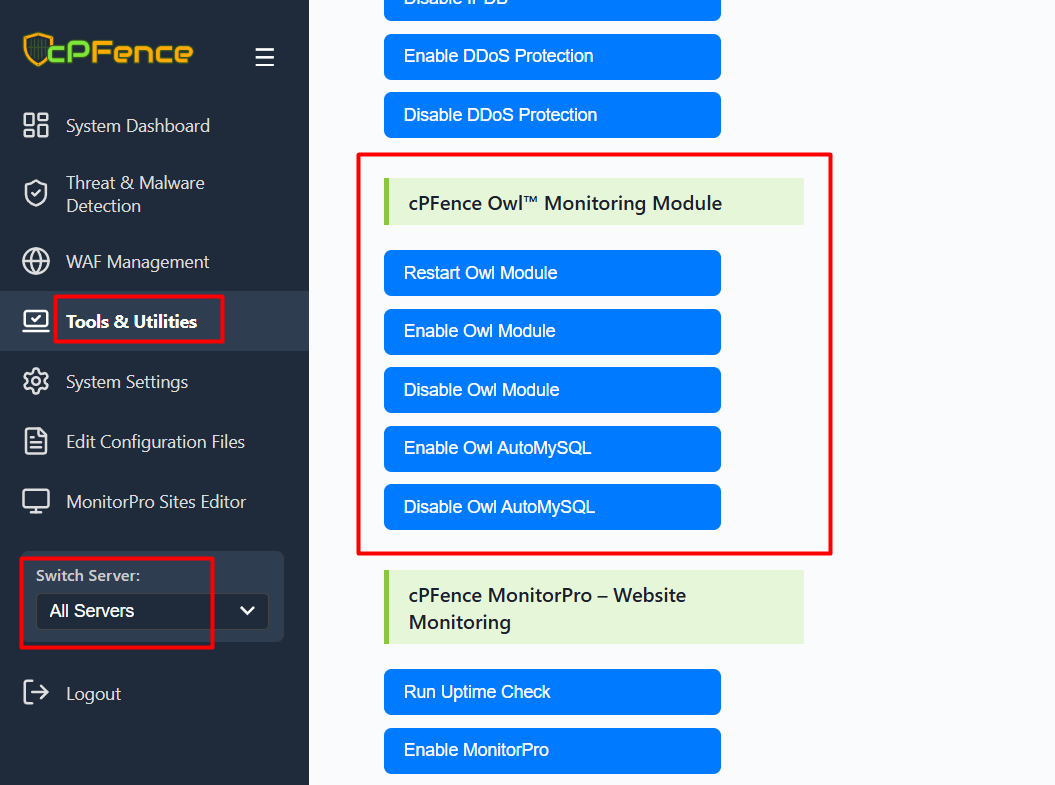
- Open the cPFence WebUI on your Main Control Panel server.
- In the sidebar, use the Switch Server dropdown to select the server you want to manage, or choose All Servers for cluster-wide actions.
- Go to Tools & Utilities and scroll to the cPFence Owl™ Monitoring Module section.
- Click Enable Owl Module to turn on monitoring, or Disable Owl Module to turn it off. You can also Restart Owl Module if needed.
Changes will apply immediately to the selected server(s). You can also manage Owl AutoMySQL automated MySQL resource controls from the same section.
Command Line (CLI) Method
You can also control Owl Monitoring using simple CLI commands:
cpfence --enable-owl
cpfence --disable-owl
cpfence --restart-owl
These commands let you enable, disable, or restart cPFence Owl Monitoring from the terminal on any server.
Need Further Assistance?
Visit our Knowledgebase or contact our support team for help.

