To manage the Web Application Firewall (WAF) through cPFence, it’s important to know how to manage it through the WebUI tools or CLI.
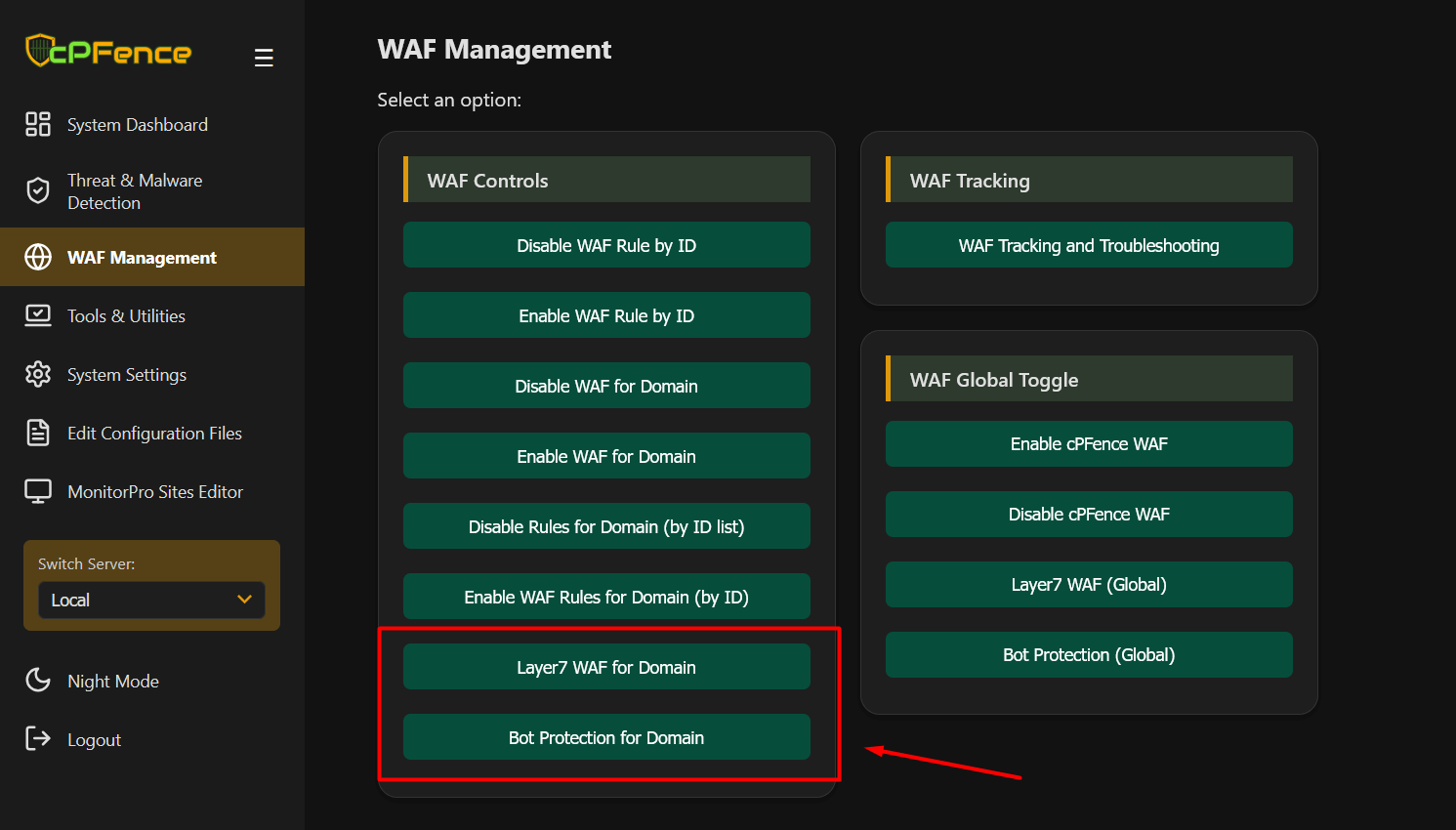
Using the WebUI
- Open the cPFence WebUI on your Main Control Panel server and go to WAF Management.
- Under WAF Controls, click Bot Protection for Domain.
- Enter your domain (e.g.,
a.com) and click the corresponding button.
This only disables auto-protection — you can still use your own custom blacklist/whitelist in this mode:
-
Bots:
-
Blacklist:
nano /opt/cpfence/app/cpfwaf/userdata_bl_agents -
Whitelist:
nano /opt/cpfence/app/cpfwaf/userdata_wl_agents
-
CLI Options
cpfence --enable-bot-protection-domain DOMAIN
cpfence --disable-bot-protection-domain DOMAINReplace DOMAIN with your actual domain name.
Need Further Assistance?
If you encounter any issues or need additional help, feel free to reach out to our support team via your client portal.

