To check the currently installed version of cPFence and see if an update is available, you can use either the command line or the WebUI. This ensures you're running the latest version with the most recent features and security improvements.
Method 1: Using the CLI
To display the installed version of cPFence, run the following command:
cpfence --versionThis will show the current version and let you know whether you're up to date. If an update is available, it will notify you.
Method 2: Using the WebUI
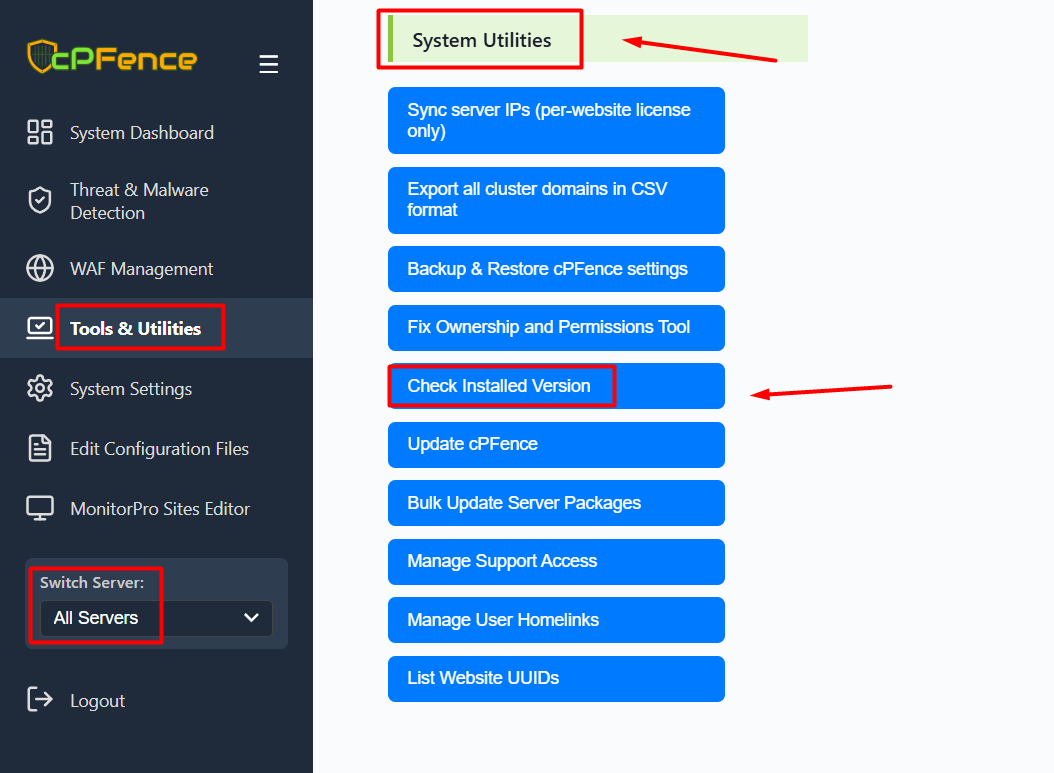
You can also check the version from the WebUI by following these steps:
- Go to Tools & Utilities from the left sidebar.
- Scroll down to the System Utilities section.
- Click on Check Installed Version.
If you have multiple servers and “All Servers” is selected, the system will check each one and report back with version info for all of them.
Keeping your cPFence version updated is essential for receiving new features, bug fixes, and critical security enhancements. If you have no issues, your cPFence system will remain up to date automatically.
TIP: Check this guide on How to Update cPFence Software & Signatures
Need Further Assistance?
If you encounter any issues or need additional help, feel free to reach out to our support team via your client portal.

