cPFence makes it easy to check the current state of any IP address across all servers in your Enhance cluster. This tool shows you if an IP is whitelisted, blacklisted, and how many times it has been blocked—giving you a clear picture of any potential issues linked to that IP.
How to Check an IP Address Using the WebUI
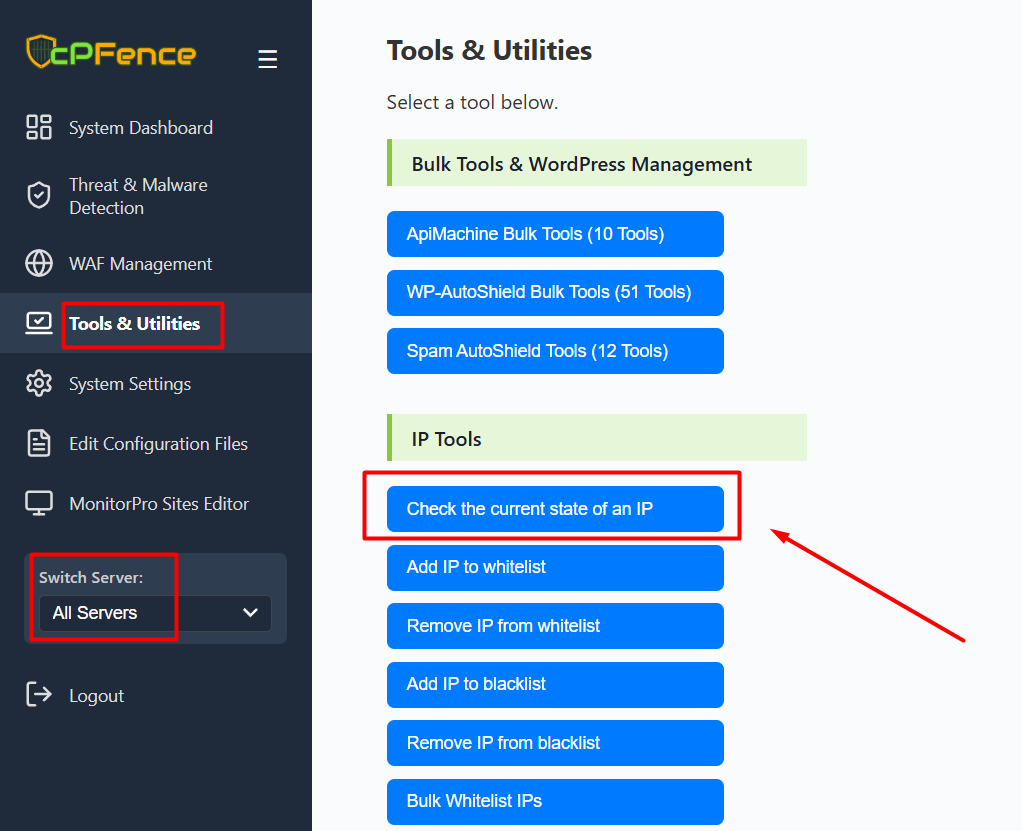
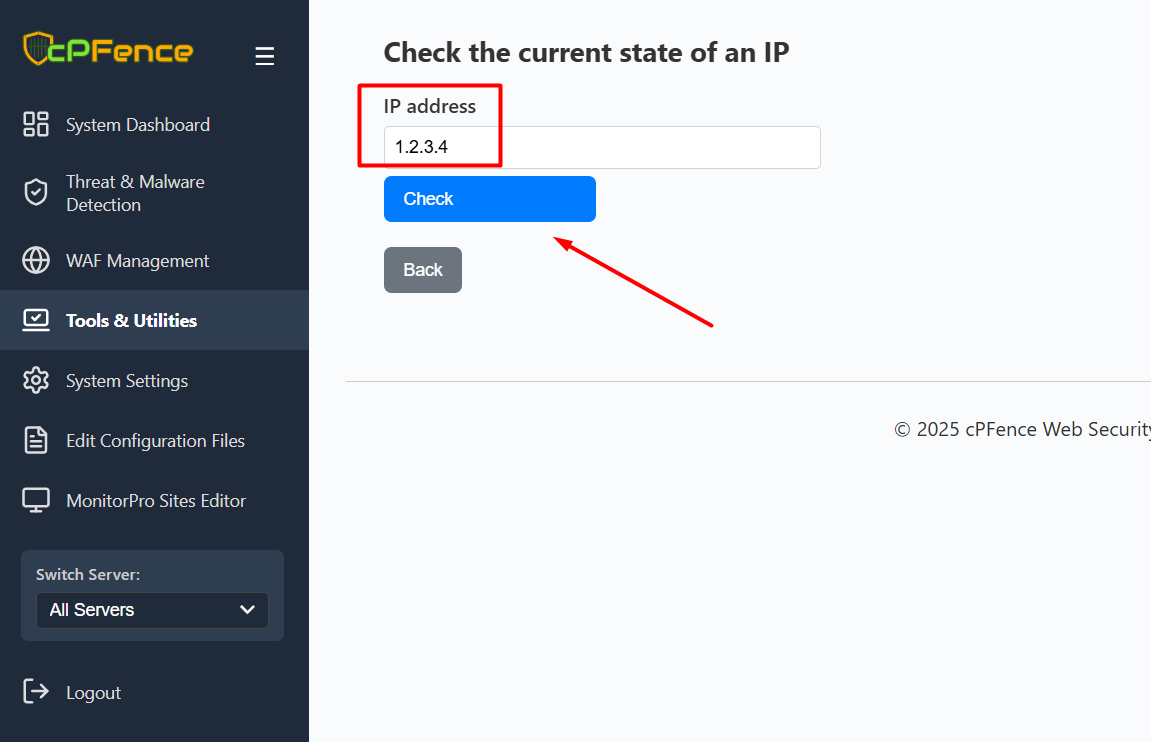
- Open the cPFence WebUI on your Main Control Panel server.
- Navigate to Tools & Utilities > IP Tools > Check the current state of an IP.
- Enter the IP address you want to check, then click Check.
The results will show the IP’s current status on all your servers, including:
- If the IP is whitelisted (file or IP set)
- If the IP is blacklisted (file or IP set)
- How many times the IP was blocked
- How many times it was blocked by DDoS protection
Check an IP Using the Command Line
You can also get the same information instantly via the CLI. This will check the IP status on your server:
cpfence --check-ip 87.251.75.136Example output:
root@server22:~# cpfence --check-ip 87.251.75.136
Checking the current state of IP: 87.251.75.136
+-----------------------------+-----------------------------+
| IP Check Results for: | 87.251.75.136 |
+-----------------------------+-----------------------------+
| Whitelisted (File) | No |
| Whitelisted (IPSet) | No |
| Blacklisted (File) | No |
| Blacklisted (IPSet) | Yes |
| Times Blocked | 58407 |
| Times Blocked by CPF DDoS | 0 |
+-----------------------------+-----------------------------+
root@server22:~#
Need Further Assistance?
If you encounter any issues or need additional help, feel free to reach out to our support team via your client portal.

