cPFence provides an option to enable or disable spam protection, giving you control over how spam emails are handled. By default, spam protection is disabled. When enabled, cPFence will automatically quarantine spam emails that may not contain infections or phishing links but are misleading, annoying, or attempting to deceive and blackmail the user.
cPFence offers a powerful, browser-based WebUI for managing your Enhance cluster. The WebUI is fully mobile-friendly, allowing you to manage your entire cluster from any device—including your phone or tablet. You can enable or disable spam protection across all servers or target a specific server using the dropdown selector on the sidebar.
Managing Spam Protection in the WebUI
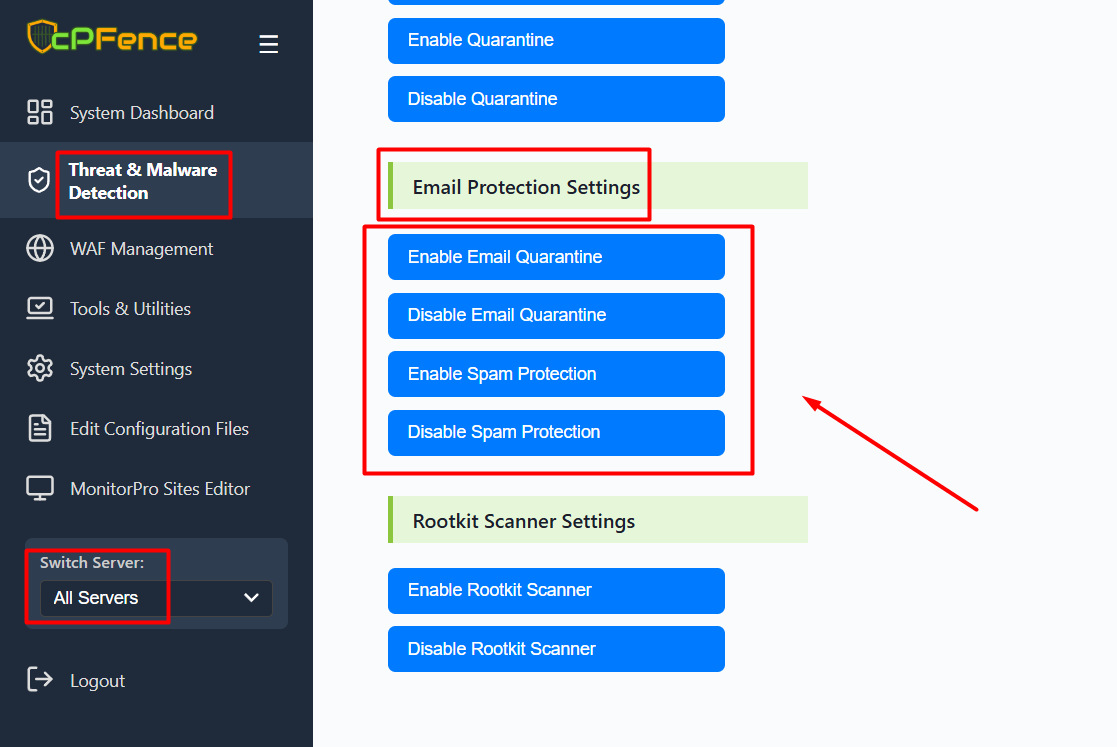
- Open the cPFence WebUI on your Main Control Panel server.
- Go to: Threat & Malware Detection → Email Protection Settings
- Click Enable Spam Protection to activate spam quarantining, or Disable Spam Protection to turn it off.
Note: Turning off email quarantine or spam protection does not fully disable email scanning. Emails will still be scanned and reported, but not quarantined.
If you want to completely disable email scanning on your server, run the following command:
cpfence --exclude-path /var/local/enhance/email/mailboxesThis will fully exclude your mailboxes from cPFence scanning.
Managing Spam Protection via CLI
- Enable Spam Protection:
cpfence --enable-spam-protection- Disable Spam Protection:
cpfence --disable-spam-protectionOnce enabled, cPFence will automatically detect and quarantine pure spam emails, helping reduce inbox clutter and enhance user protection.
Need Further Assistance?
If you encounter any issues or need additional help, feel free to reach out to our support team via your client portal.

