If you're running DNS, backup, or email servers, optimizing cPFence settings can help ensure efficient use of resources while maintaining security. Below are the recommended configurations for different types of servers.
Recommended Settings for DNS and Backup Servers
For DNS and backup servers, turn off features not needed for these roles to conserve resources. Disable real-time malware protection, proactive scanning, and the WAF module:
cpfence --disable-MRTP
cpfence --disable-proactive
cpfence --disable-cpf-waf- MRTP (Malware Real-Time Protection)
- Proactive Scanning
- Web Application Firewall (WAF)
Other cPFence modules remain active for basic security and performance, without overloading your servers.
Recommended Settings for Email-Only Servers
For email-only servers, keep most default security settings, but disable the WAF module for best performance:
cpfence --disable-cpf-wafAdditional Configuration for Email Servers
Depending on your needs, you can enable or disable these options in your config file:
AUTO_QUARANTINE="off"
EMAILS_QUARANTINE="off"
EMAIL_SPAM_PROTECTION="off"
These settings control automatic quarantine, email quarantine, and spam protection. Adjust as needed for your use case.
How to Copy cPFence Settings to All Servers via WebUI
cPFence now features a modern, browser-based WebUI that is fully mobile-friendly. You can easily copy configuration settings from a reference server and apply them to all servers in your cluster, directly from any device.
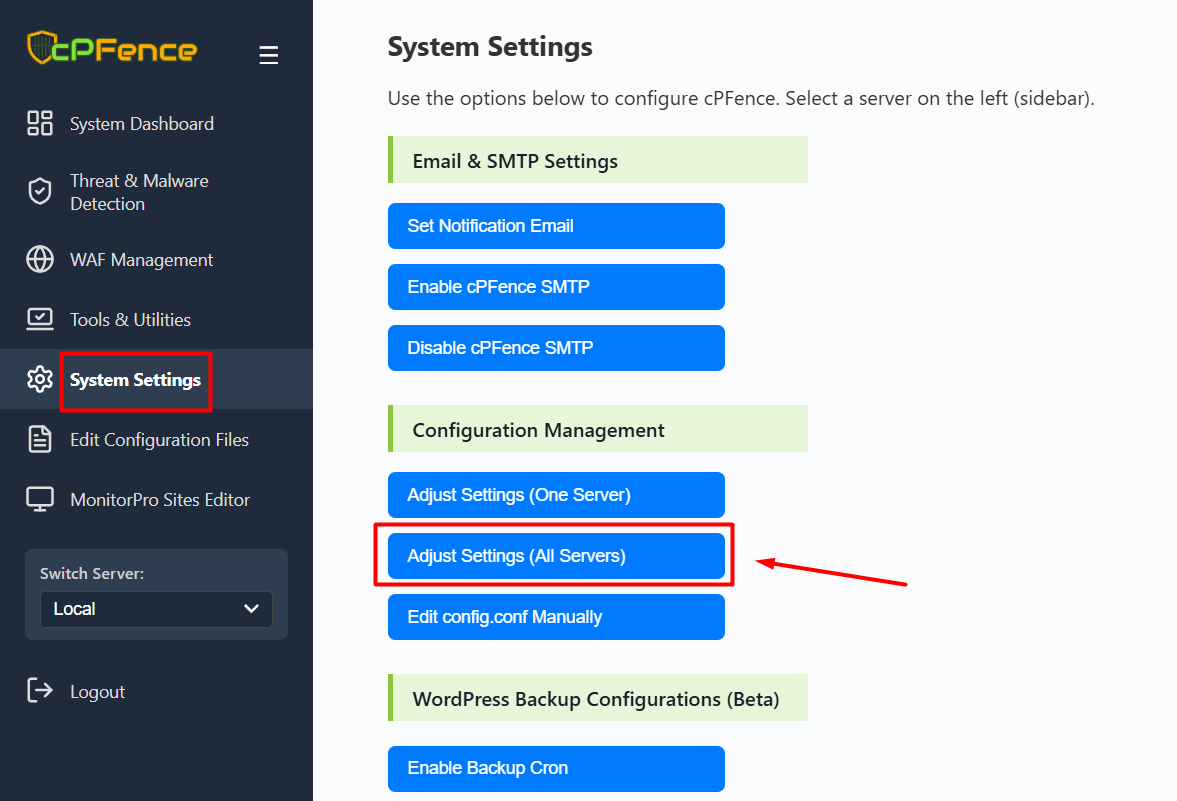
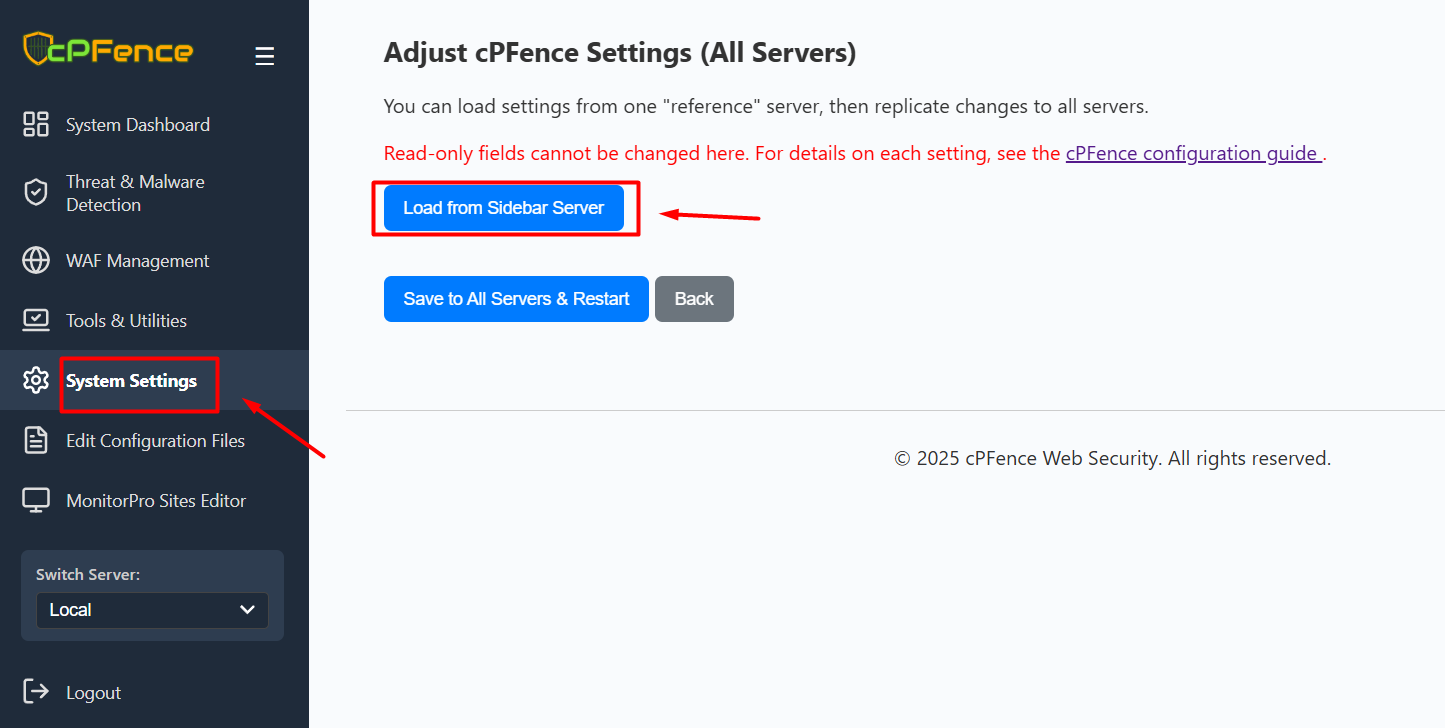
- Open the cPFence WebUI and select System Settings in the sidebar.
- Use the Switch Server dropdown to choose your reference server.
- Click Adjust Settings (All Servers) or (One Server).
- Click Load from Sidebar Server to import its settings.
- Click Save to All Servers & Restart to instantly apply the settings cluster-wide.
Warning: If you use a different license key on any server, you’ll need to manually edit the license key for those servers via SSH after syncing settings in the WebUI.
Copy/Restore Settings via CLI (Manual Method)
To manually back up and restore cPFence settings between servers, use:
cpfence --backup-cpf-settingsTo restore (with the backup file in /var/cpf_backups/):
cpfence --restore-cpf-settingsNeed Further Assistance?
If you encounter any issues or need additional help, feel free to reach out to our support team via your client portal.

