Note: It is now recommended to use the automatic feature instead of manual blacklisting outlined in this guide. To learn more about this, please read on.
What Is Owl AutoMySQL® and How Do I Use It?
https://my.cpfence.app/knowledgebase/66/What-Is-Owl-AutoMySQL-and-How-Do-I-Use-It.html
High load average issues are generally outside the scope of cPFence support unless they are directly caused by cPFence itself. However, here are some general recommendations to help identify and address the root cause of high server load.
Tip : We recommend setting `max_user_connections=25` in MySQL settings and completely turning off swap on your server.
Step 1: Monitor Running Processes
Use a tool like htop to monitor your server in real-time and identify the processes or users causing high load. Once identified, take the following actions:
- Add the Offending User to the Owl Blacklist:
Prevent the user from overloading the server by blacklisting them in cPFence Owl. - Limit Resource Allocation:
Use the Enhance cgroups feature to apply resource limits:- Navigate to Settings → Packages → Edit all packages → System resources.
- Adjust the resource allocation as per the following examples:
Low-Level Package Recommendation Example
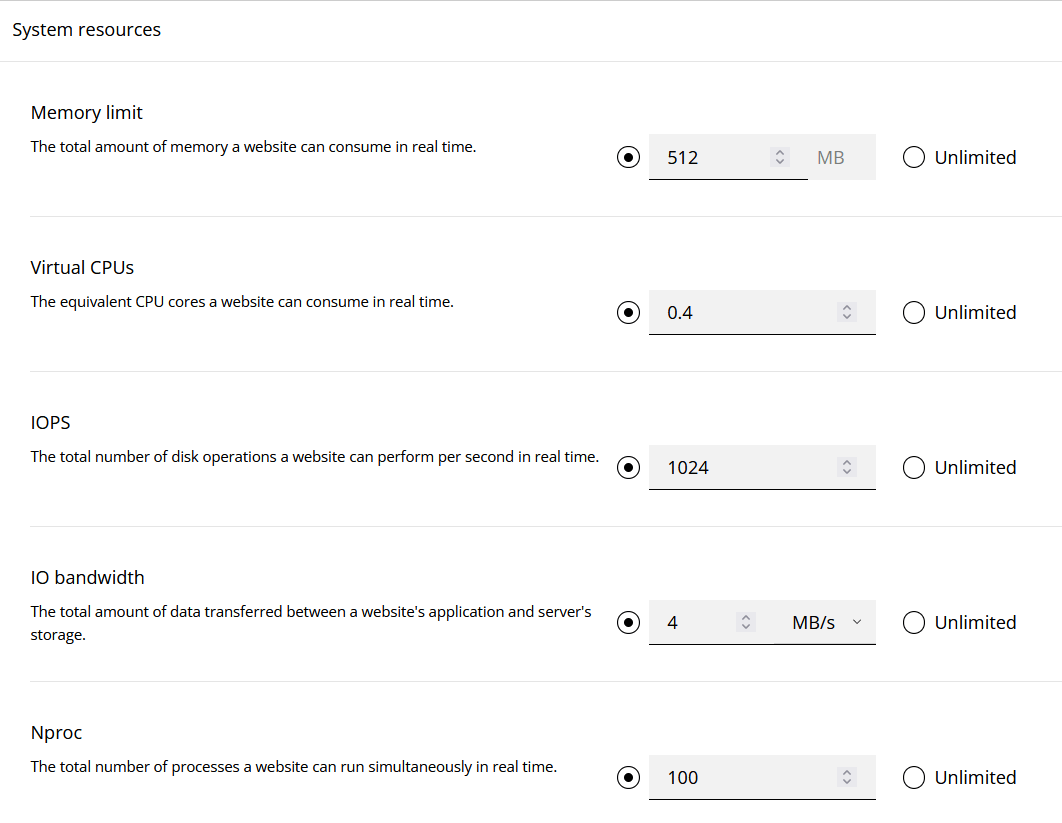
High-Level Package Recommendation Example
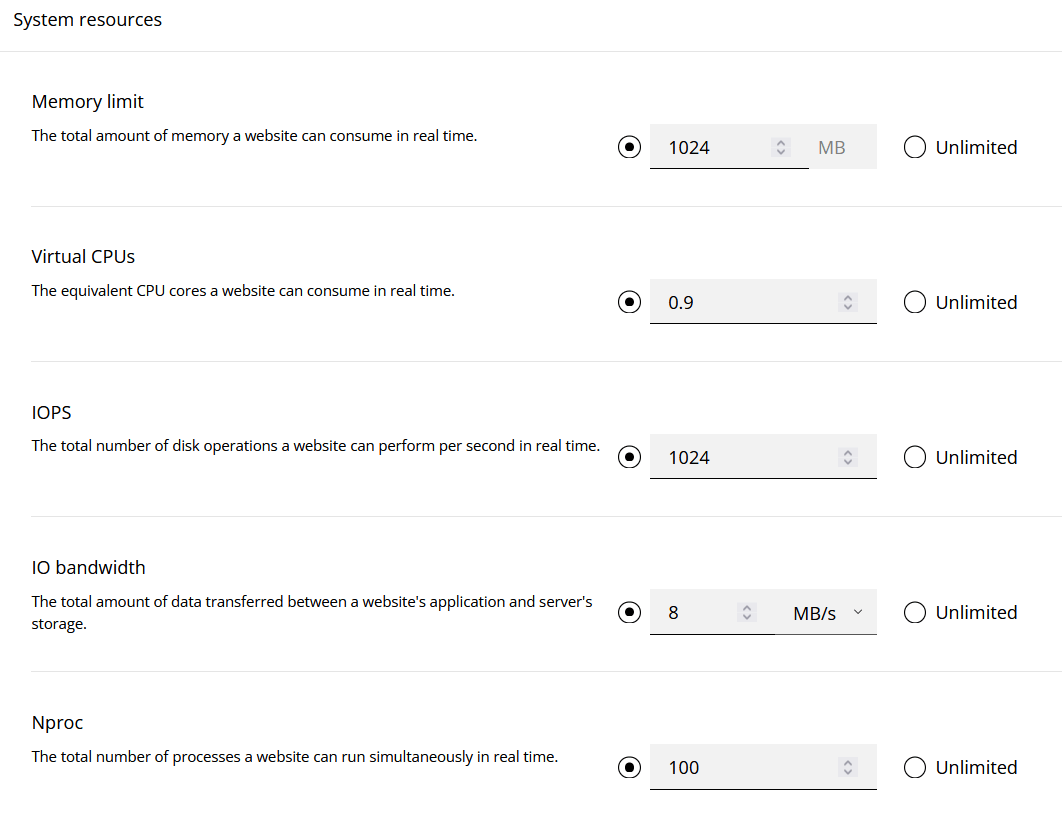
Step 2: Apply Overrides for Abusive Users
For users consistently causing high loads:
- Navigate to the Enhance control panel.
- Go to Websites → Open Overrides Page for the target website.
- Apply the same limits as the Low-Level Package Example.
This will ensure the user is restricted to minimal resources, reducing their impact on the server.
Step 3: Identify and Block Abusive IPs
Identify the most active IP addresses connected to your server using the following command:
tail -n 50000 /var/local/enhance/webserver_logs/*.log | grep -E '"[^"]*" "[^"]*" "[A-Z]+ [^"]*" "[^"]*" "[^"]*" "[^"]*" "[^"]*" "[^"]*"' | awk '{print $1}' | sort | uniq -c | sort -nrThis command will:
- Look at the last 50,000 lines of your web server logs.
- Extract the IP addresses from those requests.
- Sort and count the number of requests per IP address.
You can then review the IPs at the top of the list to see if any are making an unusually high number of requests.
Block Abusive IPs:
After identifying the offending IPs, block them using the following cPFence command:
cpfence --add-blacklist-ip IP_addressNote : Make sure to manually check the IP using this site before blocking it to avoid blocking Google or Cloudflare IPs or your own cluster IPs (e.g., 199.99.88.1) ; it's a common mistake.
Step 4: Block Entire Countries (Optional)
If your server is frequently targeted by traffic from a country you don’t need or serve, you can block all traffic from that country using this command:
cpfence --blacklist-country ISOCODEFor example, to block traffic from China, use:
cpfence --blacklist-country cnThis can significantly reduce unwanted traffic and stabilize your server.
Monitor High Load Situations
If you receive a high load notification from cPFence, open htop on the server to quickly identify which user is causing the issue. Add the identified user to the Owl Blacklist to prevent them from overloading the server in the future. Also, apply the same limits for any abusive user as recommended above using overrides in the Enhance control panel.
Final Notes
- Setting and enforcing resource limits ensures consistent server performance.
- Once these steps are implemented, managing server load becomes a "set it and forget it" process, allowing you to focus on other tasks with peace of mind.
Need Further Assistance?
If you have additional questions or require help, please contact our support team via the client portal.

