To manage the Web Application Firewall (WAF) through cPFence, it’s important to know how to manage them through the WebUI tools, CLI or by manual configuration.
Using the WebUI
Open the cPFence WebUI on your Main Control Panel server and follow these steps:
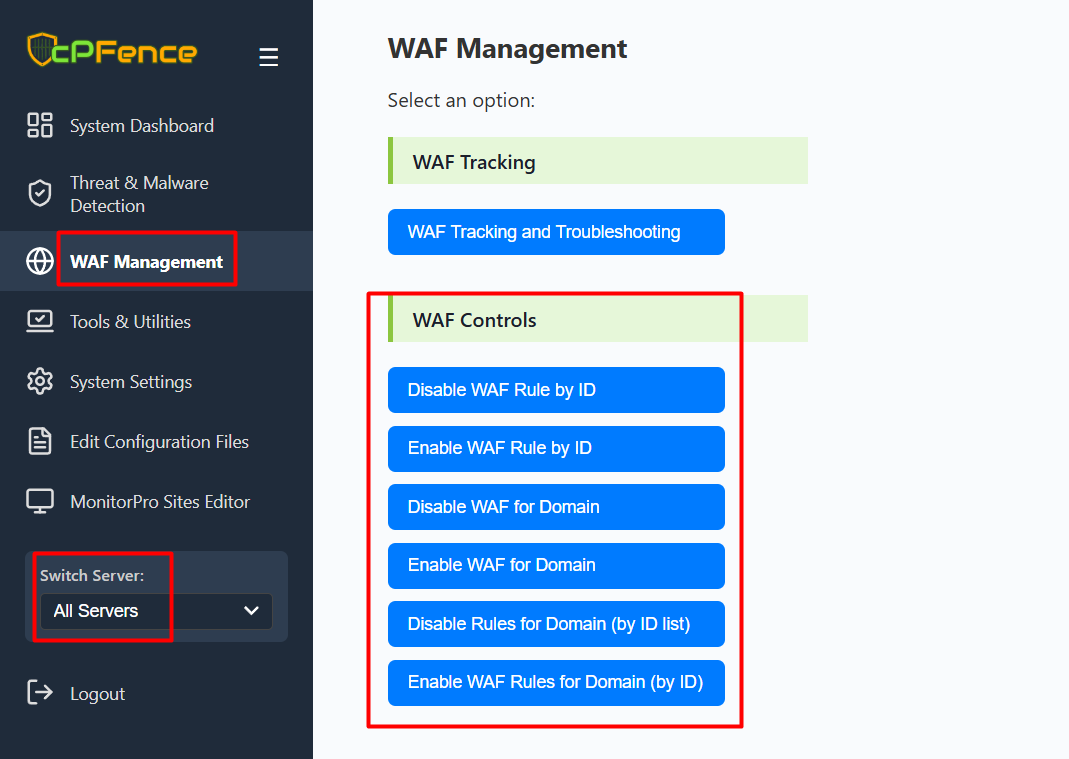
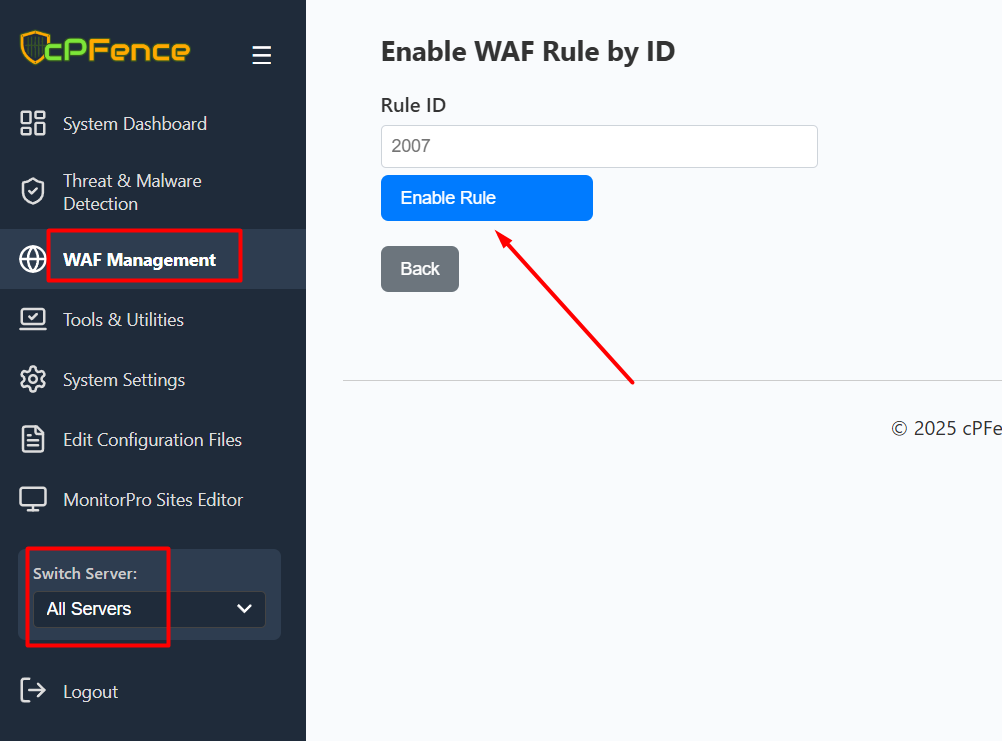

- Go to WAF Management from the left sidebar.
- Under WAF Controls, choose either Enable WAF Rule by ID or Disable WAF Rule by ID.
- Enter the Rule ID and click the corresponding action button (Enable or Disable).
You can also manage domain-specific WAF rules using the other buttons available in the same section.
CLI Options for Managing WAF Rules
The cPFence CLI currently supports several options for managing WAF rules:
-
Globally Disable a WAF rule by ID
cpfence --disable-waf-rule RULE-IDThis command disables a specific WAF rule by its ID. The rule will be disabled for all sites on the server, meaning it’s a total disable across the board.
- Globally Re-enable a disabled WAF rule by ID
cpfence --enable-waf-rule RULE-IDThis command re-enables a rule that was previously disabled (server-wide).
- Disable WAF entirely for a specific domain
cpfence --disable-waf-domain example.comThis command disables WAF entirely for a specific domain.
- Re-enable WAF for a previously disabled domain
cpfence --enable-waf-domain example.comThis command re-enables WAF for a previously disabled domain.
- Disable one or more specific WAF rules for a domain
cpfence --disable-waf-domain-byid example.com 7001,7002,7003
or
cpfence --disable-waf-domain-byid example.com 7001This command disables one or more specific WAF rules for a domain by providing a list of rule IDs or one ID.
- Re-enable one or more WAF rules for a specific domain
cpfence --enable-waf-domain-byid example.comThis command re-enables one or more WAF rules for a specific domain that were previously disabled using RuleRemoveById.
- Re-enable Layer7 WAF protection for a specific domain
cpfence --enable-layer7-waf-domain DOMAINRe-enables the Layer7 WAF rules that were disabled for the given domain (e.g., cpfence --enable-layer7-waf-domain a.com).
- Disable Layer7 WAF protection for a specific domain
cpfence --disable-layer7-waf-domain DOMAINDisables only the Layer7 WAF rules for the given domain (e.g., cpfence --disable-layer7-waf-domain a.com), leaving bot-protection intact.
- Re-enable WAF bot protection for a specific domain
cpfence --enable-bot-protection-domain DOMAINRe-enables the bot-protection rules that were disabled for the given domain (e.g., cpfence --enable-bot-protection-domain a.com).
- Disable WAF bot protection for a specific domain
cpfence --disable-bot-protection-domain DOMAINDisables only the bot-protection rules for the given domain (e.g., cpfence --disable-bot-protection-domain a.com), leaving Layer7 WAF intact.
- Re-enable Layer7 WAF module globally
cpfence --enable-layer7-waf-globalRe-enables all Layer7 WAF rules across every domain on the server.
- Disable Layer7 WAF module globally
cpfence --disable-layer7-waf-globalDisables all Layer7 WAF rules across every domain on the server.
- Re-enable WAF bot protection module globally
cpfence --enable-bot-protection-globalRe-enables all bot-protection rules across every domain on the server.
- Disable WAF bot protection module globally
cpfence --disable-bot-protection-globalDisables all bot-protection rules across every domain on the server.
These features provide greater flexibility in managing WAF rules on a per-domain basis, allowing users to disable or re-enable specific rules or the entire WAF as needed.
Manual Whitelisting (Not Recommended- See important notes below)
Whitelist Configuration File
All your WAF whitelist rules should be added to the following file:
/opt/cpfence/user-config/cpfwaf/whitelist_ols.confThis file is where you define exceptions and rules for WAF behavior, which apply to all sites on the server.
Warning: Do Not Remove The following Critical Default Configuration Entry!!
In the whitelist configuration file, make sure that the following line is not removed as it is essential for cPFence functionality
Include /opt/cpfence/app/cpfwaf/Whitelist_Rules.conf
After making any changes to the whitelist configuration file, you must restart your web server to apply the changes:
# LiteSpeed/OpenLiteSpeed:
systemctl restart lshttpd.service
# Apache:
systemctl restart apache2.service
# Nginx:
systemctl restart nginx.service
You can perform whitelisting manually by editing the whitelist file (whitelist_ols.conf). When doing this, remember to add each rule entry on a new line.
Here are some examples:
-
Disable a rule manually for all sites:
SecRuleRemoveById Numeric_rule_id- Whitelist a specific URL:
SecRule REQUEST_URI "@contains /wp-admin/page.php" "id:6003,phase:1,pass,nolog,ctl:RuleRemoveById=200007,ctl:RuleRemoveById=225170,ctl:RuleRemoveById=200002,ctl:RuleRemoveById=210230"- Whitelist for a specific domain:
SecRule REQUEST_HEADERS:Host "@streq example.com" "id:6002,phase:1,pass,nolog,ctl:RuleRemoveById=200007,ctl:RuleRemoveById=225170,ctl:RuleRemoveById=200002,ctl:RuleRemoveById=210230"- Completely disable WAF for a domain:
SecRule REQUEST_HEADERS:Host "@streq example.com" "id:6001,phase:1,pass,nolog,ctl:ruleEngine=Off"
Recommended for you :
Why my custom WAF rules are not working?
Important Notes :
- You can disable or whitelist a single rule ID or multiple rule IDs in each entry. For example, to remove a single rule, use
ctl:RuleRemoveById=200007. You can also list multiple rule IDs using the new format:ctl:RuleRemoveById=200007,ctl:RuleRemoveById=225170,ctl:RuleRemoveById=210230. - Each whitelisting rule must have a unique ID. The ID should be unique and should not be reused for other rules. Please note that IDs in the range 1000–1999 are reserved for cPFence internal use, so use IDs outside of this range, such as 6001, 6002, etc., for your custom rules.

